View Distance and Simulation Distance in Minecraft
View Distance and Simulation Distance are Minecraft configuration settings that impact how your server manages chunks around a connected Minecraft player.
What is a chunk? Playing Minecraft you'll be familiar with the concept of a single block. A chunk is a 16 x 16 grid of blocks in the world. This extends all the way from the world floor to the world ceiling, which is 256 block tall.
View Distance will determine the maximum number of chunks any player will be able to see into the distance. After this distance, their client will apply a fog effect. You can see this in the example image for this article. On the left of the image the View Distance is set to 10, on the right it's set to 2.
Whilst this setting limits the maximum number of chunks a server will transfer, a connected player can set this lower at any time by adjusting their video settings. However setting it higher than the servers View Distance will have no effect.
If you are experiencing lag due to a slow connection, reducing this value can help as less data will be transferred from the server to the client.
Simulation Distance effects entities that are close to active players. Only entities that are within this number of chunks of an active player will be acted upon by the server. For example, crops growing, mobs spawning and lava flowing.
Reducing this value will mean the server has to perform less calculations, therefore using less CPU. So if your server is struggling to keep us you can consider lowering this value.
Changing these on any Minehost server is really simple. First head to the "Settings" panel of your server that looks the same as below:
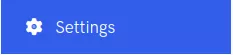
Under the "Advanced Options" section you'll find the View Distance and Simulation Distance settings for your server. By default both of these are set to 10 (the maximum we currently support).

You will need to restart your server after changing these for the new settings to take effect.
About Minehost.io
Minehost.io is a free Minecraft server host. Create a server instantly using any world options you can imagine and play with your friends.
Launch your free server now.


